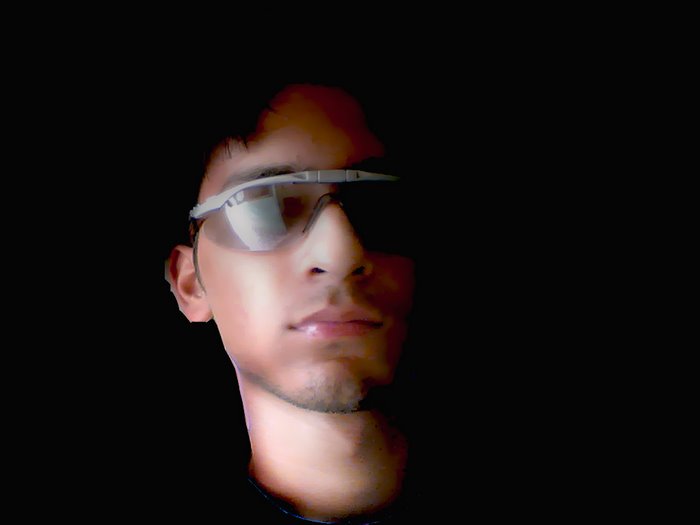step 1:
Start a new document of size 400x400 pix make sure u select the background as white and press 'd' to reset the colour to the photoshop defaults i.e. black foreground and white background.
step 2:
Now let us add some falling grains to the image for that go to
Filter>Texture>Grain and add the settings as

u will get this

Step 3:
Let's add some glow to it so what it shines more
Filter>Atristic>Neon glow

after adding u will get this

Step 4:
now it look a bit similiar isn't it. Let's make it a bit sharper so it looks better.
Select Filter>Sharpen>sharpen More
and our matrix effect is ready.
here is what i got.