Step 2. Ink your penciled artwork.
The second step is inking the drawing. These are the Tools you’ll need:
Paint Brush or Crow Quill Pen
I actually use a very small paintbrush (like a #1, #2 or #3).
India Ink
Some India inks are thicker than others. I like a nice thick India Ink. I have had success with Higgins Waterproof Black India Ink.
Marker
Any black waterproof marker should do.
More specifically, I use a regular #0 Windsor & Newton camel hair paint brush. I have also had great success with the new synthetic nylon or polyester fiber paint brushes. You will also notice I roll masking tape around the brush near the tip. I do this just to get a better grip of the brush. I feel like I have better control over the tip with this extra handle.

The large areas of black I fill in with a marker.
While you can ink with mechanical pens and markers I think it is important to use either crow-quill ink pens or paint brushes because it gives you the ability to vary the thickness of your lines. In some spots you’ll want to push down and create thick lines and then in others you’ll want to lift up to make very thin lines. Experiment with this to see what works.

A Couple Line Tips
First, you can create more depth in your drawing by doing this. Objects in your drawing that are closer to you should be drawn with thicker lines. Objects that are in the background should be drawn with thinner lines. This will create a sense of depth in your drawing.
Also – if there are bright spots – for instance a light source is behind an object, and the light source is just over your objects edge – the outline of this object might actually thin to the point where it stops, there is a gap, then the line starts up again.
After I dip my brush in the India ink sometimes there is too much ink on it, so I will tap it on the ink well, or draw a few lines on a scrap of paper before I go to my drawing.
It is also important that you are using the right paper. India ink will spread like crazy on some papers. Get a few varieties of Bristol paper and experiment. I find that a thick smooth or plate finish Bristol is the best.
If you have large areas that you need to “fill” I suggest using a black waterproof marker.
Once you’re done inking your drawing I usually wait for at least an hour before I go back and erase my pencil lines. I will use the same plastic eraser and just run it over the entire drawing. If your ink is not dry it will smear, so give it plenty of time. Once the ink is dry you should be able to safely erase the entire paper and the pencil will disappear and the ink will stay.
Step 3. Scan your Artwork at 300 DPI
Once your black and white artwork is complete – you’ll have to get it into your computer for coloring.
Tools You’ll need:
Computer
From here on out you’ll be working on a computer. I recommend a powerful design station, but obviously you’ll have to work with whatever is available. If your art is small a simple computer should be fine. But if you are working at a very large scale – you’ll need processing power to handle the size of the file.
Scanner
I really wish I had a large format scanner. That would like my life much easier. But I only have an 8.5×14 inch scanner. This typically means that I need to scan my artwork in pieces and stitch them together. This can be a bit of a pain in the butt.
Adobe Photoshop or Corel Painter
I personally use Adobe Photoshop but I think Painter is probably better. I use Photoshop because that is what I learned on and am most familiar with.
With the right tools in place, all that is left over is to stitch your artwork together. Since I frequently have to scan my artwork in pieces, since it’s too big for my scanner, I recommend that you use these tips:
- Align one edge of your paper with the edge of the scanning surface. Once you scan one part, slide the art keeping one edge of your art aligned with the edge. This will keep your art from rotating, so that stitching it together will be easier.
- Scan your artwork at 300 dpi. This is high resolution or “print” resolution. Typically I shrink the artwork down later but it’s better to start with too much resolution than too little.
- Stitch your artwork together by bringing all of your pieces together onto one large canvas and lining them up. If you set each image layer to “multiply” it will make lining them up easier.
Once you have your black and white image scanned into the computer and stitched into one piece of art you’ll need to resize the image to the final size you’ll want your artwork. On this art we’re going to make a 4" x 9" flyer. So, we will shrink the artwork to 4" across then add extra canvas so that our final art size is 4" x 9".
Once you have your black and white image scanned into the computer and stitched into one piece of art you’ll need to resize the image to the final size you’ll want your artwork. On this art we’re going to make a 4”x9” flyer. So, we will shrink the artwork to 4” across then add extra canvas so that our final art size is 4”x9”.
Note
If you’re going to be adding graphics and text above or below your artwork – you may want to take a moment and sketch out how you’re going to layout your graphics now. If, for instance, you want to add a text title above your illustration – how much space are you going to need? This way, you’ll have plenty of background art for use once you get onto the designing phase.
Here is the final scanned art:



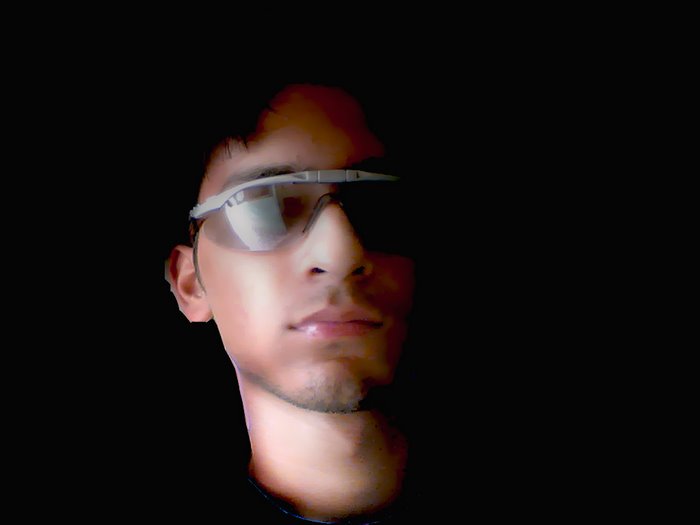

2 comments:
ya nice my fr good 4 learner
Awesome work buddy..keep posting like this..
Post a Comment