Ever seen one of those really nifty, old and ripped up graphics that contain scratches, dirt and some more dirt? When it comes to Photoshop, we call that dirty style "Grunge". This tutorial will teach you how to make your very own grunge brushes.
Creating Grunge Brushes
To create your own grunge brushes, you can't simply just make them from scratch. You need a source. In our case, the source will be this image:

[ copy and paste this into your Photoshop ]
It's always good to get an image that's all rusty and dirty. Using this one, we will chop out possible grunge brushes.
Here Is How:
- Open up a canvas 365 (width) by 280 (height) pixels respectively. Copy and paste the image above provided into the Photoshop canvas.
- The image needs to have no color information. Convert it to black & white by desaturating it. You can go to image > adjustments > desaturate or you can use the shortcut (shift+ctrl+u).
- We need the details to stand out more. Go to image > adjustments > brightness/contrast. Set the contrast to 25. Depending on your images later on, play around with lots of settings until you get the desired detail.
- Now we need to select parts of it. Find a really good place, not too dark or too light. It should have lots of dirt. Use the rectangular marquee tool and select a part. I selected this:

After you select the part of it, copy it onto your clipboard (ctrl + c) and open up a new document with a white background. On a new layer, paste what you copied. - Now, we need this grunge brush to not be so squared. So select the erase tool and open up the brushes palette. Make sure it's on the primary brushes that Photoshop comes with. Reset it if you are on some other brush set.
- Select the Rough Round Bristle brush. Here is an image of what brush that is:

This brush will be used to make the edges of the squared grunge we have all dirty and uneven. You can use other brushes, but for now, let's use this. - Set the brush size from 50 - 80 and erase around the edges of current grunge. I made my work window bigger so that I don't have to press the brush on the image exactly. Here is what i got:

- Clean up the edges by changing your brush type to Airbrush Dual Brush. I used mine at size 45.

- Now go to Edit > Define Brush Preset > OK. Now you have the brush ready. This brush will be in whatever set you were currently using, so it will be in the main Photoshop primary one.
We're finished. I hope this tutorial gave you an understanding on how to make grunge brushes. This is not the only method, but it is an effective one. Any questions? Comments? Post them .....
Here is an example I made for you:

Thankssssssss


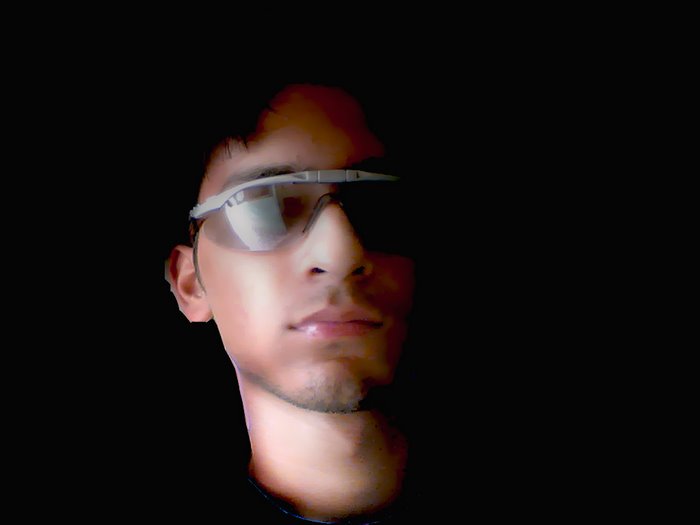

No comments:
Post a Comment