 |
Now, I am sure you are interested in creating this effect. It's simple - here's how:
- Create a new document, any size, with a black background.
- Using the freehand lasso tool, draw a random, roughly round shape in the approximate centre of the image.

- Create a new layer, then fill this shape with white, using the Fill tool.

- Press Ctrl+D to de-select, and then open the Filter menu. Choose Blur>Gaussian Blur. Set the amount to 9 pixels and click OK.
- Now open the Filter menu again and choose Distort>Ripple. Set the amount to maximum and the size to medium. Click OK.
- Now press Ctrl + F twice, to repeat the filter twice.

- You should now have a nice ripply shape. This is the basis for your light burst.
- Open the Filter menu yet again, and choose Blur>Radial Blur. Set the amount to 100, the Type to Zoom and the Quality to Best. Click OK.
- Depending on the size of the image and the speed of your machine, the speed at which PS will process will vary. When it's finished, you should have a white light burst.
- You may notice some odd rings of noise around the burst. To fix this, apply a gaussian blur, experimenting with the amount.
- To make it a bit more interesting, try colorizing the burst (Ctrl+U, tick colorize, and play around), and maybe even adding a bit of lens flare.
That's it! Your image should look identical or similar to the image at the top of this tutorial. If you need any help, please post
THANKZZ


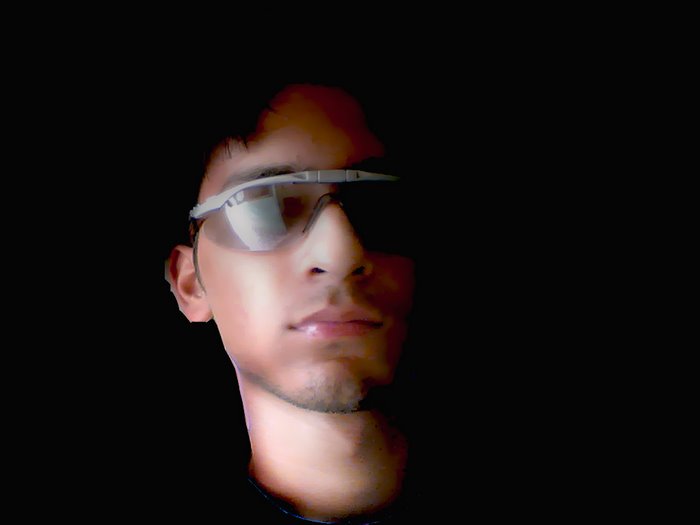

No comments:
Post a Comment